Create New Target
Create New Target
Log in to the T4K Management Console.
From the left panel menu, click Backup & Recovery.
Select one of your clusters from the left panel menu, which displays a dropdown menu for you to select from.

From this dropdown menu, select Targets.
From the page displayed, select Create New.
Select a Namespace that you wish to deploy a target into. Remember that you can easily deploy a target to a different namespace later.
Type a Threshold Capacity value.
Select the size measurement definition for the Threshold Capacity.
9. Choose NFS.

10. Type an NFS location in the Export field. It must have the following format:
00.00.00.00:/src/nfs/kubedata
Examples:
trilio.net:/data/location/abcde
192.156.13.1:/user/keeth/data
11. Optionally, type additional value(s) to mount as NFS directory. You can provide multiple
values by using comma-separated values:
Example: nfs,soft,intr,rsize=8192,wsize=8192,nosuid server.example.com:/home For more information: Click here
12. Use the Enable Browsing switch to enable or disable browsing for available targets.
13. Select Continue.
9. Choose ObjectStore.
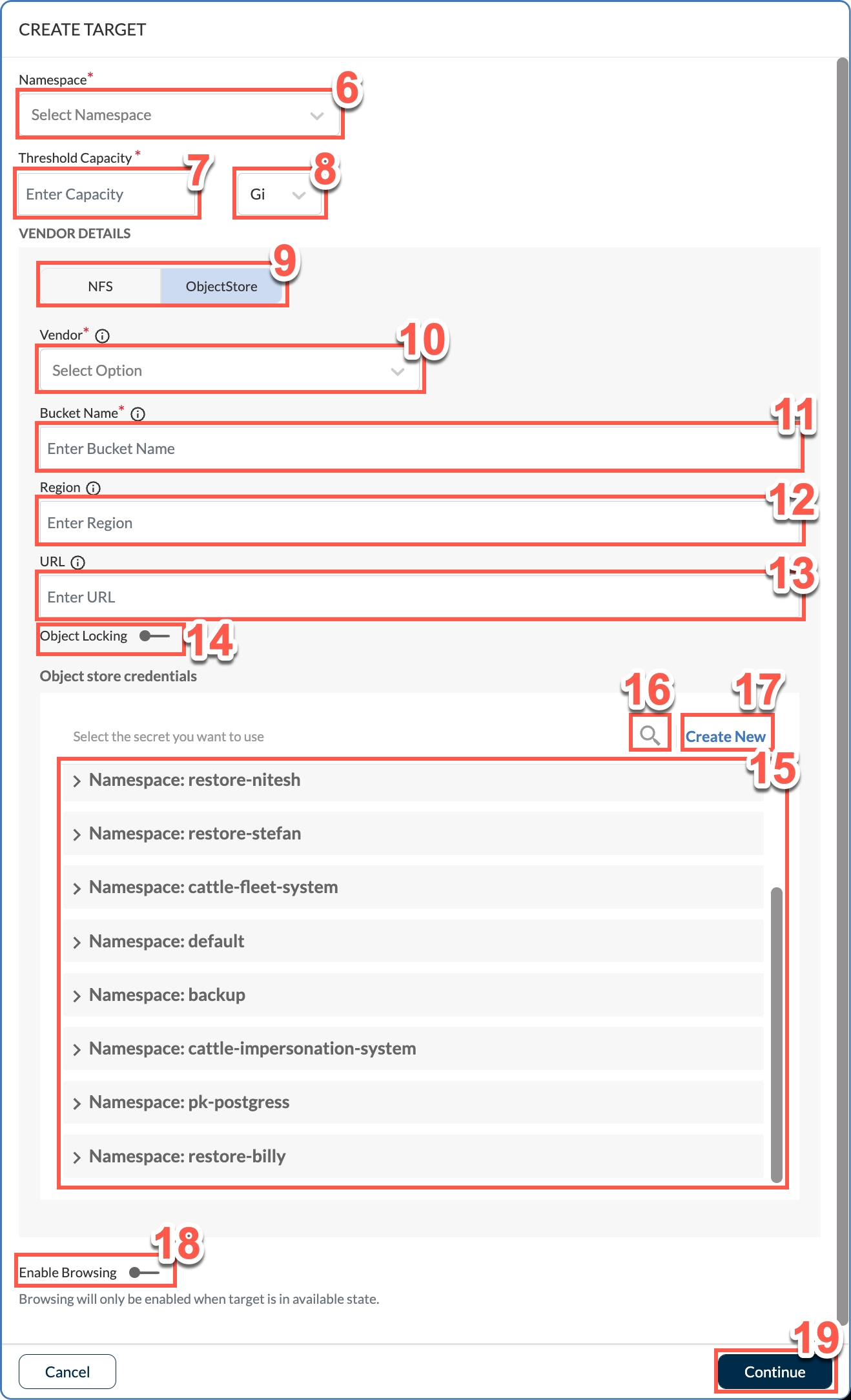
10. From this dropdown, select the name of the third party vendor hosting the target.
11. In this text field, type the name of the bucket within object store.
12. In this text field, type the name of the region where the object store resides.
13. In this text field, type the URL to connect to the object store.
14. Use this toggle switch to enable or disable Object Locking.
15. Select an existing secret that you wish to use for your target.
16. Optionally, if there are lots of secrets, use the search function to find the correct secret.
17. If an existing secret is not available, create a new secret by clicking Create New.
18. Use the Enable Browsing switch to enable or disable browsing for available targets.
19. Select Continue.