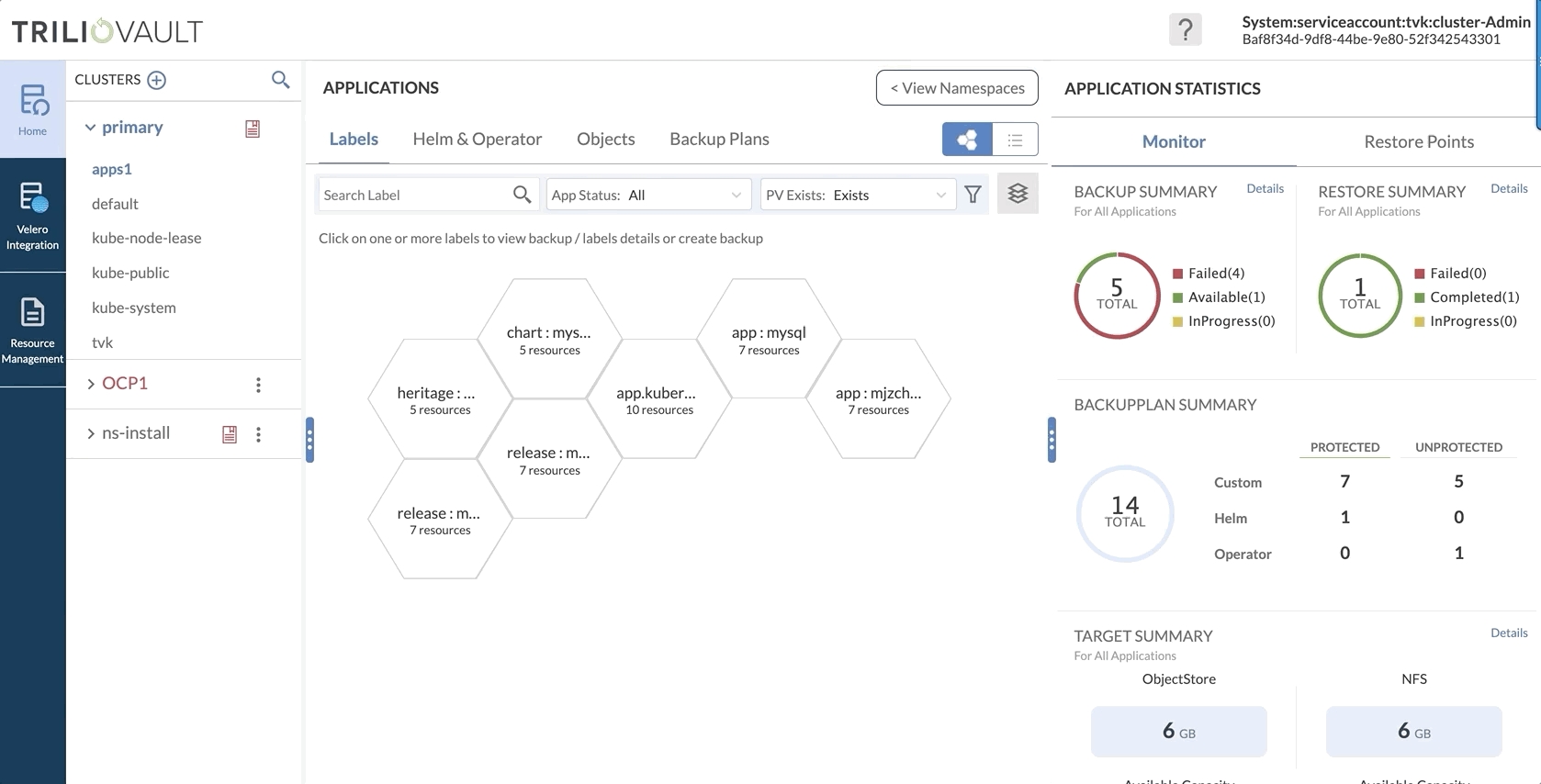Trilio Monitoring
Learn about monitoring Trilio for Kubernetes
Accessing Trilio for Kubernetes Monitoring
Log in to the Trilio Management Console.
From the left panel menu, click Monitoring.
On the Monitoring page, select one of your clusters from the top left. This displays a dropdown menu for you to select from.
Once the correct cluster is selected, the available monitoring options are displayed. Select Trilio Monitoring.
In the main section of the page, choose what you want to configure or action. Refer to the following overview image and descriptions in the associated table.
Backup Summary
The Backup Summary panel provides a snapshot view of the selected cluster or applications/items selected from the views provided. As a user selects items from different views, the monitors change information to reflect information based on user selection.
For example, if a user selects NS1, NS2, and NS3 from the discovery section, then Trilio looks for Backup Plans specifically containing those namespaces only and then shows the list of successful, in-progress, and failed backups for those Backup Plans. As a result, if there are no matching BackupPlans found for the selected hexagons from the discovery section, then the backup summary would show '0'
Similarly, the restore summary shows the restores that have happened based on the backups of matching Backup Plans. For example, if a user selects NS1, NS2, and NS3 from the discovery section, then Trilio looks for Backup Plans specifically containing those namespaces only and then shows restores that have happened against any of the backups for the matching Backup Plans.
Restore Summary
Restore Points Tab
The Restore Points tab shows the backups associated with the applications selected on the discovery panel for all BackupPlans consisting of those application. If there are no successful backups based on matching backupPlans, then the Backups tab will be empty. The user can choose to restore, delete, view metadata, view restores and status log for the backups available.
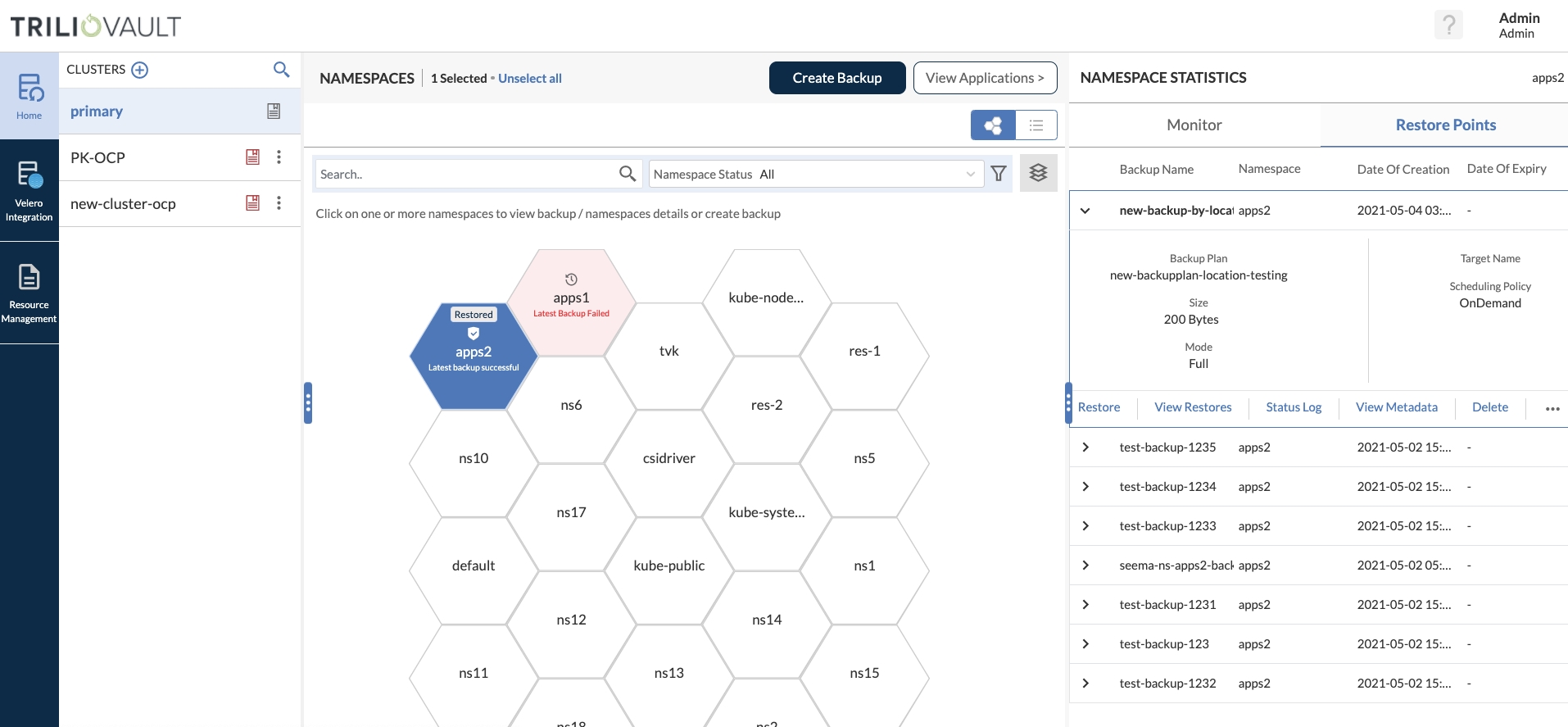
Details Tab
The details tab is activated when the user selects one or more items (applications or namespaces) on the discovery panel. The details tab shows the metadata associated with the applications selected. It provides the user an idea of the objects that will be collected if the user chooses to backup the selected applications. The Details tab provides the user an intuitive understanding of his application selection and whether the selected applications satisfy backup requirements or not.
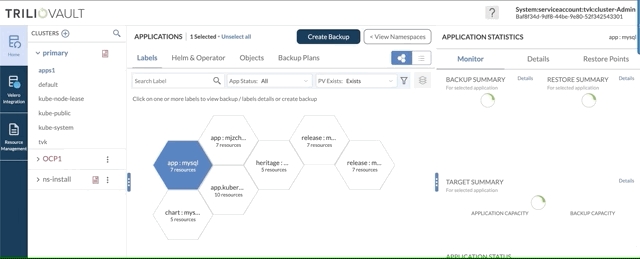
Target Summary
The Target Summary view shows the space occupied by backups based on the matching Backup Plans of items (exact match) selected from the discovery panel.
Specifically for items selected from the Application Discovery panel, space occupied by the selected items along with the space of their backups are shown together.
Application/Namespace Summary
Namespace Summary
As part of the Namespace Discovery, a summary of the protected and unprotected status of the namespaces that are found within the selected cluster is provided. If the user selects a namespace, then the status of that namespace only is displayed
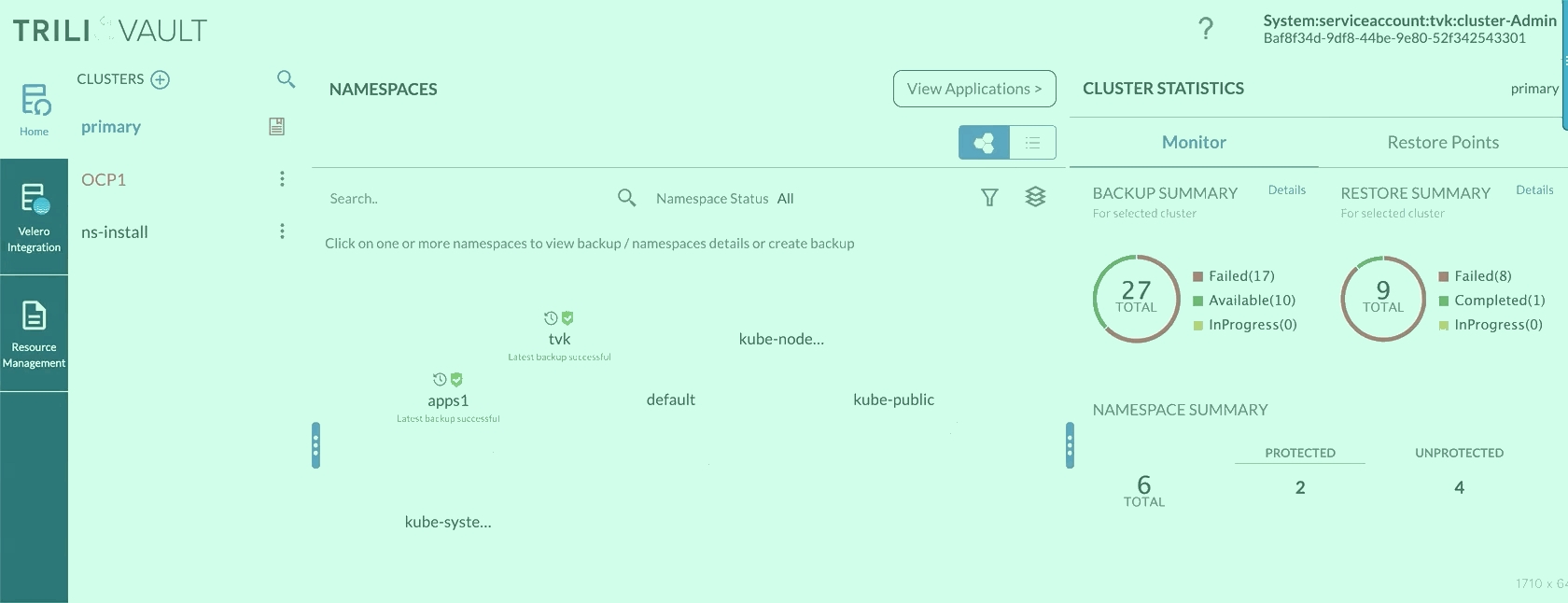
Application Summary
The application details view is a guide to help the user understand the different items selected between the various views (Labels, Helm, Operators) that have been provided. When no items are selected from the application views, the summary represents a snapshot of the applications in the entire namespace. The counters for the application types increase based on the items selected from the different views. Along with a list of the items chosen, the summary also provides information around the protected/unprotected status of those items.
The logic used to build the Application summary is as follows
BackupPlan with a helm release only = Helm app
BackupPlan with an Operator only = Operator app
BackupPlan with labels only = Label app
BackupPlan with any combination of 1-3 = Custom app
The logic used to show the Application summary based on the selection of items by the user is as follows:
Selection of a Helm item = Helm counter++
Selection of a Operator item = Operator counter ++
Selection from Labels view = Custom counter ++
Selection from Object View = Custom counter++
Selection from BackupPlan view = Custom counter++