Applications
This page provides users with an overview of all the applications associated with a selected cluster.
The Applications page provides a top-level overview of all your cluster Applications and provides links to take actions for each. When a cluster is selected, this page displays your backup and restore options available for all Namespaces within the selected cluster.
Accessing Applications
Log in to the T4K Management Console.
From the left panel menu, click Backup & Recovery.
Select one of your clusters from the left panel menu, which displays a dropdown menu for you to select from.
From this dropdown menu, select Applications.
From the page displayed, choose what you want to configure or action. Refer to the following image and descriptions in the associated table.
Applications Overview
Applications can be of the following types: Labels, Helm & Operator, or Objects. On the Applications page, these three types are arranged in separate tabs.
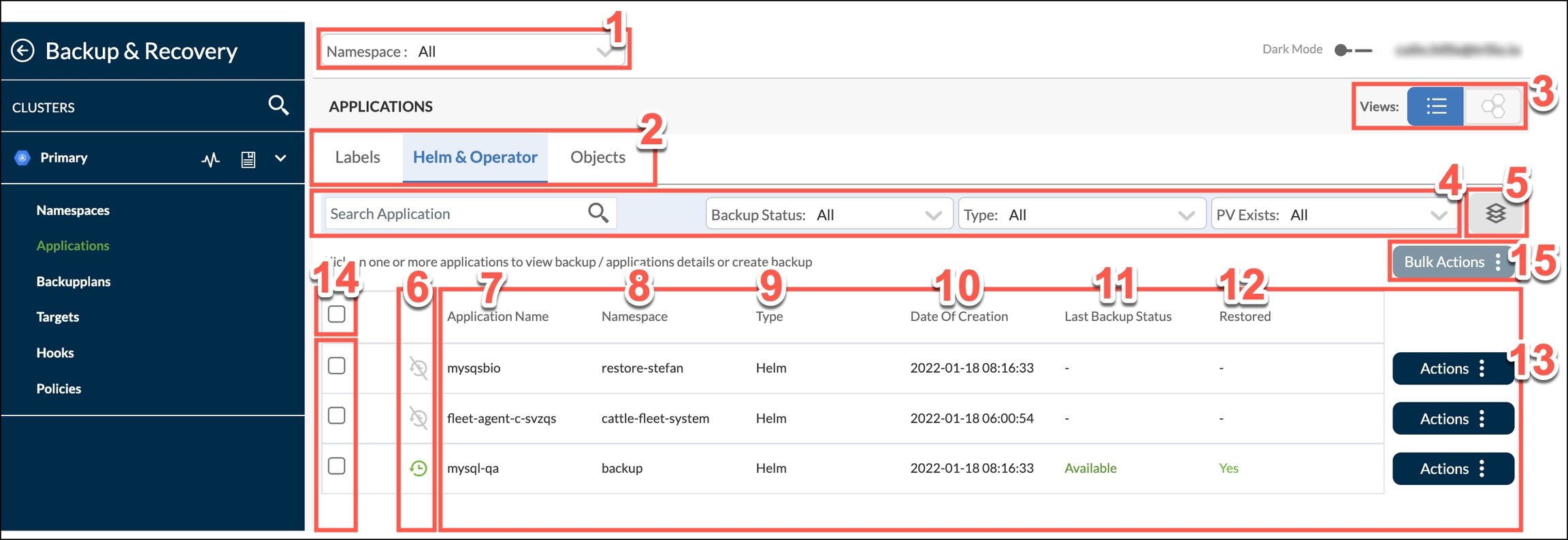
1
Namespace selector
This dropdown lists all namespaces in the selected cluster alphabetically. Click one or all to display the selection.
2
Application type
Applications can be of the Labels, Helm & Operator, or Objects types, which are arranged in these three tabs. Clicking each tab causes the page content to change slightly to reflect your choice. However the changes are very minor and all possible actions are the same for each tab.
3
Views
View applications in list or honeycomb format.
4
Filters and Search
The search field may be used to find the application that you want to display. The list filters as you type. Alternatively, use the filter dropdown fields to narrow your search for applications of a certain status, type or PV Status.
5
Layers icon
This displays a toggle switch at the top of each column on the page, which controls if columns are hidden or displayed.
6
Schedule icon
This icon shows whether an application has had a schedule configured or not.
7
Application Name
This column provides the name of each application.
8
Namespace
This indicates which namespace that the application is found in.
9
Type
This indicates whether the applications types are Labels, Helm & Operator, or Objects.
10
Date of creation
This column displays the date and time on which the application was created.
11
Last backup status
To show availability of successful backups.
12
Restored
This shows if a restore was executed.
13
Actions
This button displays a dropdown menu of further actions that can be taken in relation to a single application. Menu options are: - Create Backup - View Backup & Restore summary - View Application details - View Target summary Refer to Namespaces - Actions for Namespaces, which is almost identical to Applications.
14
Selector checkboxes
Checkboxes may be selected/deselected to facilitate the execution of bulk actions. Use the table header row checkbox to select/deselect all listed applications.
15
Bulk Actions
Refer to Namespaces - Bulk Actions for Namespaces, which is almost identical to Applications.
Last updated