Backup Plans - Actions
This page lists the various actions that may be executed by a user for a single backup plan.
The Backup & Recovery's Namespace page is primarily an informational page, presenting the user with a complete overview of everything related to their namespaces. However, there are some actions that the user can take, which are detailed in the following sections of this page. There are four actions that may be executed for a single namespace:
Edit
Create Backup
View Backup & Restore summary
View YAML
Delete
Actions - Edit
From the Backup & Recovery's Backupplans page:
Identify the listed backup plan that you wish to edit.
Click the corresponding Actions button on the right side of the main UI window.
From the menu displayed, select Edit.
Depending on the backup plan selected, the Edit Backupplan (Applications), Edit Backupplan (Single Namespace), or Edit Multi-Namespace Backupplan displays. Refer respectively to Backup Plan - Application, Create Backup Plans, or Backup Plan - Multi-namepspace for step-by-step details.
Once all edits are completed, select Save.
Actions - Create Backup
From the Backup & Recovery's Backupplans page, follow the identical instructions found in Actions - Create Backup.
Actions - View Backup & Restore summary
From the Backup & Recovery's Backupplan page, follow the identical instructions found in Actions - View Backup & Restore summary.
Actions - View YAML
From the Backup & Recovery's Backupplans page:
Identify the listed backup plan that you wish to view the YAML for.
Click the corresponding Actions button on the right side of the main UI window.
From the menu displayed, select View YAML.
Depending on the backupplan type (Application, Single Namespace, or Multi-Namespace), the page displayed provides the ability to view and copy all associated YAML files. For example, for a Multi-Namespace backupplan, the available YAML files displayed are:
Clusterbackupplan
Incremental Schedule Policy
Schedule Policy
Retention Policy
Encryptions Secret
Target
Target Credential Secret

Actions - Delete
From the Backup & Recovery's Backupplans page:
Identify the listed backup plan that you wish to delete.
Click the corresponding Actions button on the right side of the main UI window.
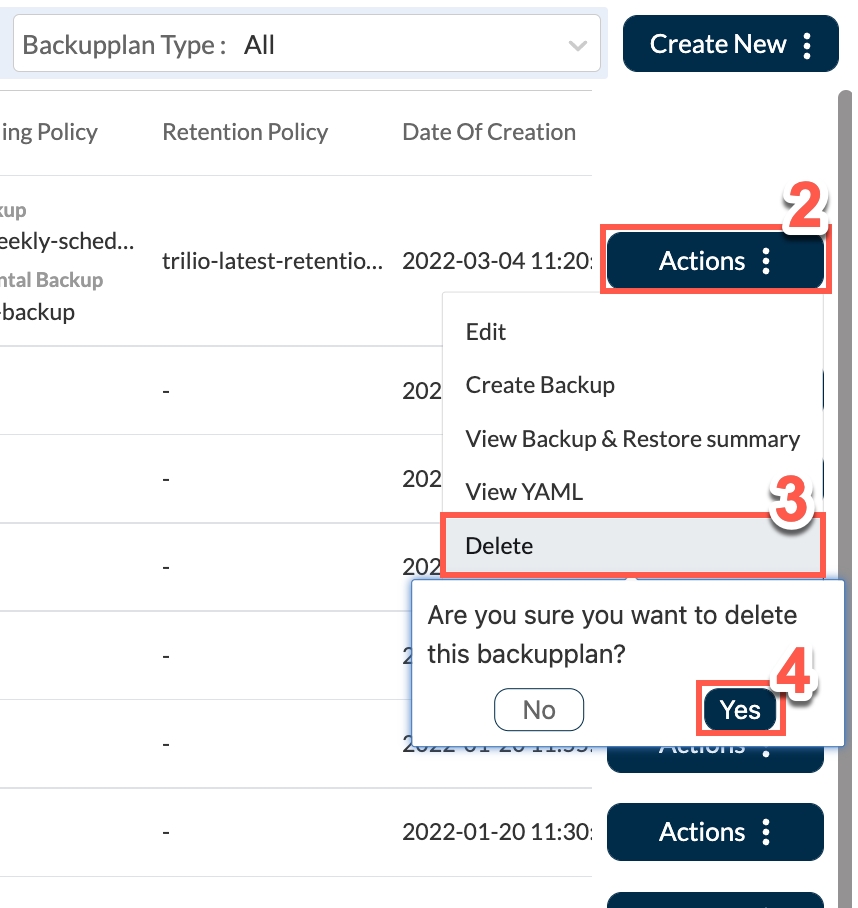
From the menu displayed, select Delete.
When prompted "Are you sure you want to delete this backupplan?", click Yes.