Monitoring Details
This page provides information around Backup, Restore and Target monitoring views
The 3 monitoring views from the monitoring panel of the landing page - Backup, Restore and Target can be further expanded to get additional detailed information for backups, restores and targets across a cluster/namespace. Expansion of these items, take the user to the Backup, Restore and Target Overview pages respectively.
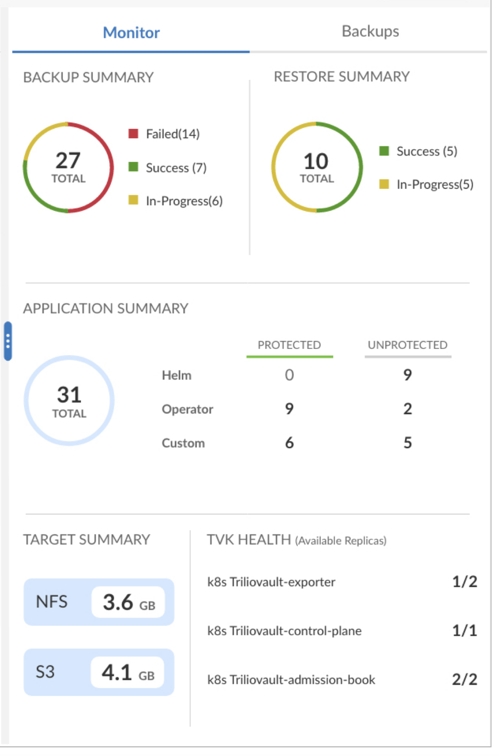
A few of the highlights of the detailed monitoring views are:
Ability to view a list backups/restores/targets for a specific namespace
Ability to view a list of backups/restores/targets for a set of user selected clusters or namespaces
Deeper details around a backup/restore/target
Backup Overview Page
Similar to the help icon on the landing page, clicking the help icon on the Backup Overview page starts the guided tour for the page.
The Backup Overview pages provide the following features.
Click-view for Successful/In-progress/Failed items
Ability to view details around status log, backupPlan and metadata information for a specific backup item.
Ability to filter backups based on Type, Mode, Advanced params -> BackupPlan, Expiry etc.
The following screenshots provide an example of Backup and Restore Overview pages along with their details sections.
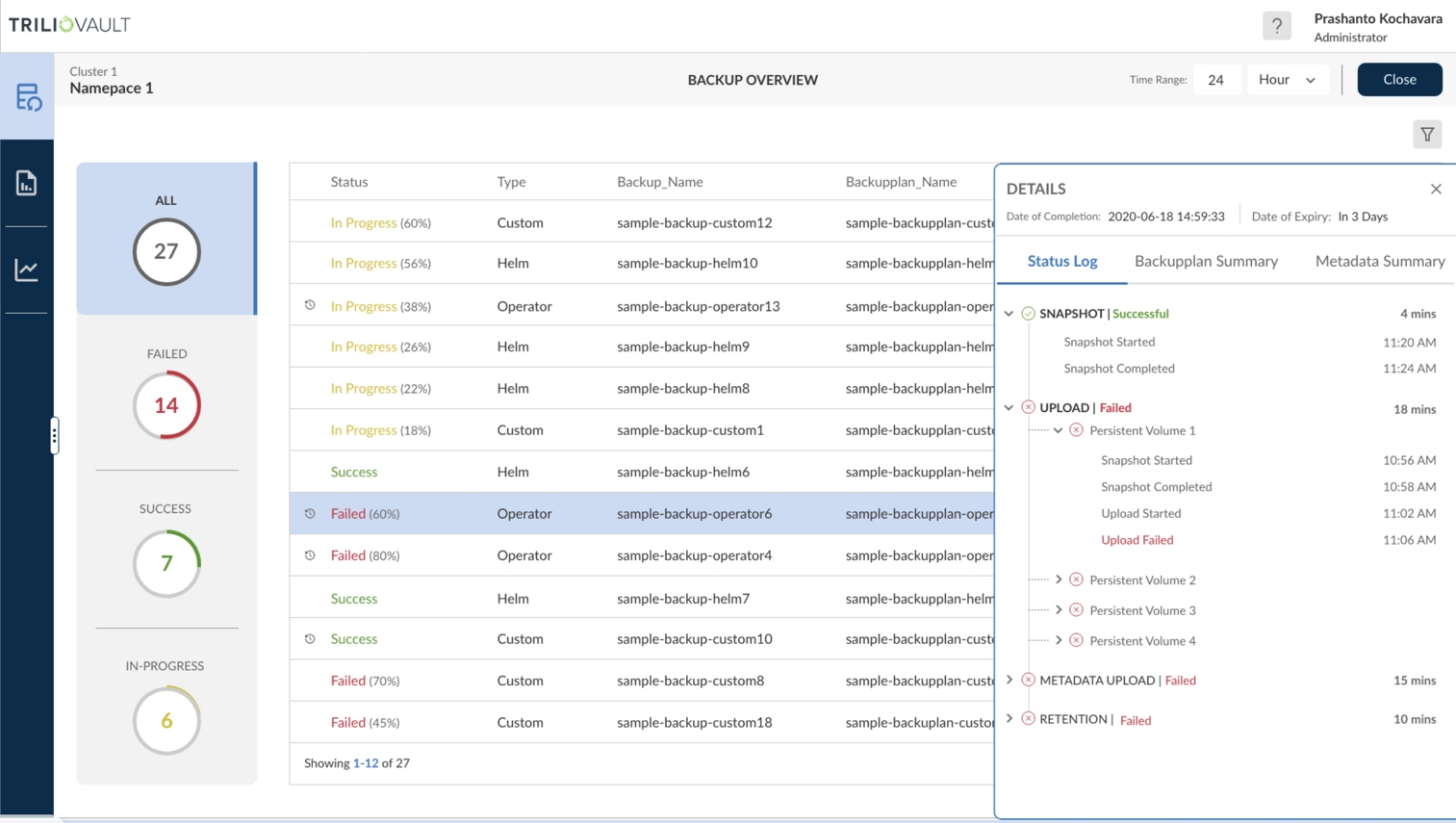
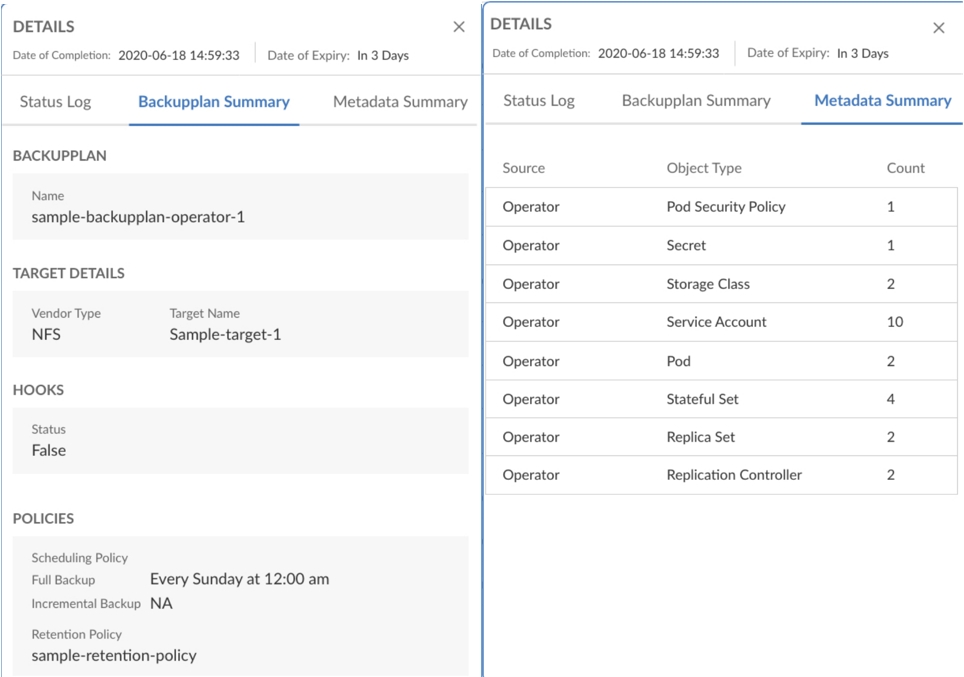
Restore Overview Page
Similar to the help icon on the landing page, clicking the help icon on the Restore Overview page shows the different controls available to the user.
The Restore Overview page provide the following features.
Click-view for Successful/In-progress/Failed items
Ability to view details around status log, restorePlan, and metadata information for a specific restore item.
Ability to filter backups based on Type, Mode, Advanced params -> BackupPlan, Expiry etc.
The following screenshots provide an example of Backup and Restore Overview pages along with their details sections.
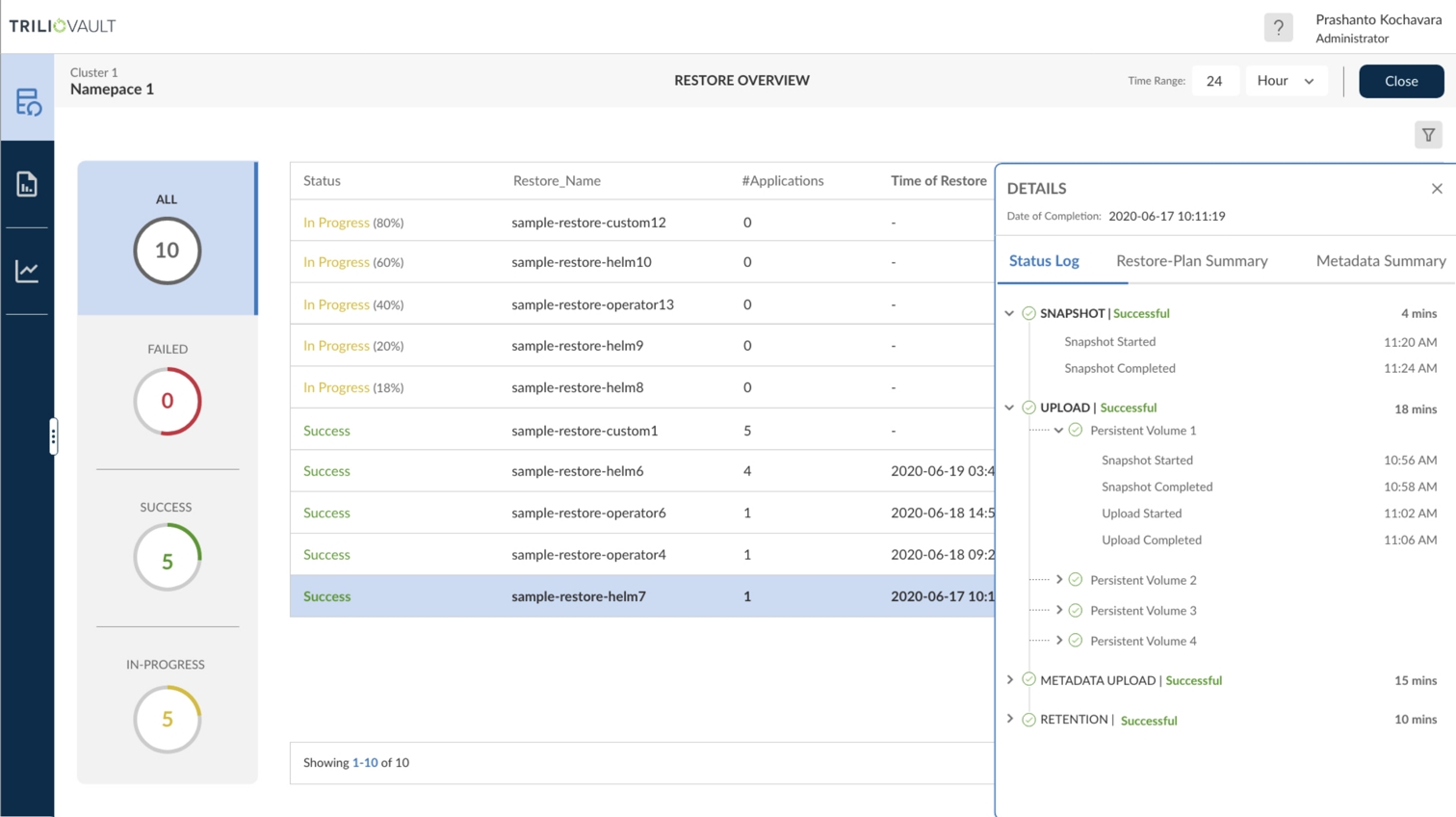
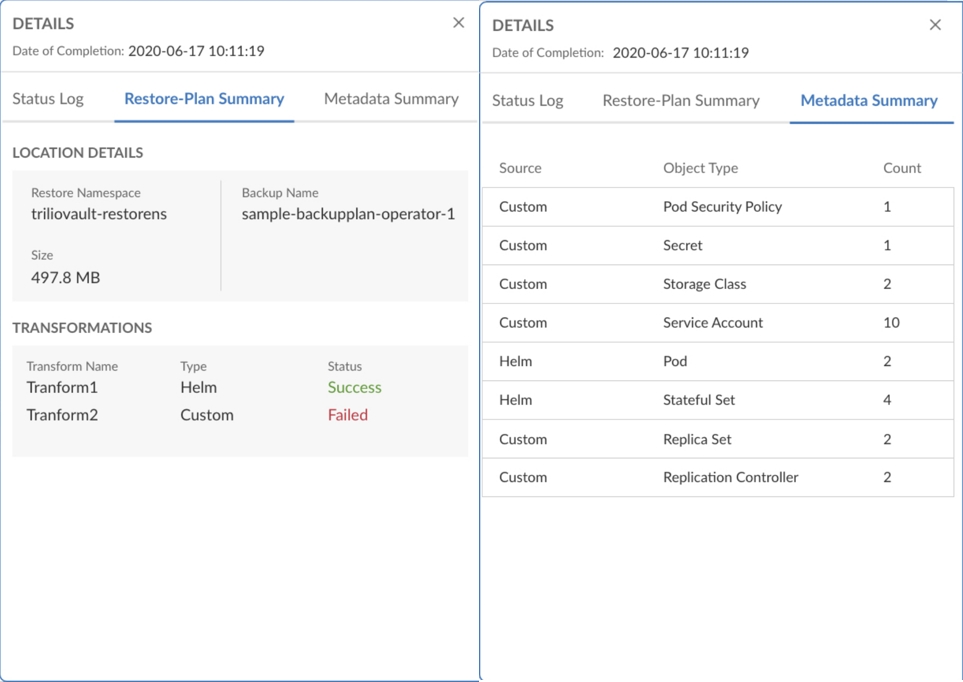
Metadata details
Users can click on a particular metadata summary item (Backup/Restore) to be taken to the Metadata Overview Page where additional details around the GVKO of a resource are provided. This is particularly useful to understand the components in a backup before applying a restore transformation and similarly compare backup metadata with restore metadata based on transforms that may have been applied before a restore.
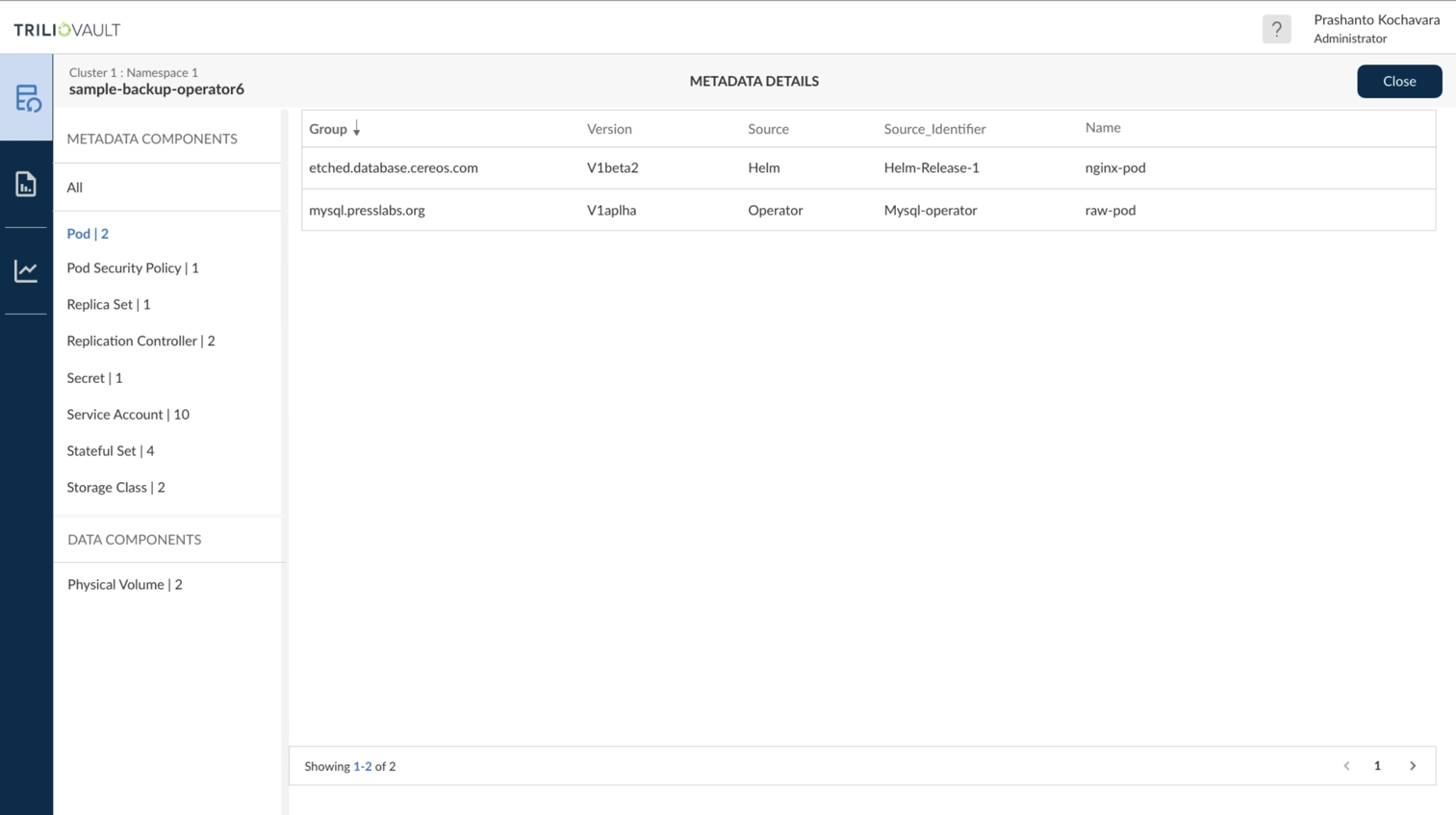
Target Overview
Expanding the Target Summary takes the user to the Target Overview page with the 'target' tab selected along with the current namespace context.