Digital Ocean Cloud
This page describes how to install and license Trilio for Kubernetes (T4K) in a Digital Ocean Cloud environment.
Digital Ocean Cloud provides an upstream version of Kubernetes. Trilio supports both cluster-scoped and namespace-scoped installation on a Digital Ocean Kubernetes Service (DOKS) cluster. A 1-click installation application is listed in Digital Ocean Marketplace, which performs the operations below:
Trilio for Kubernetes Operator installation in namespace
trilio-system.Trilio for Kubernetes Manager installation in namespace
trilio-system.Trilio ingress is configured to access the T4K Management UI. Refer toConfiguring the UI.
Installs a preconfigured license for the T4K to use an unlimited number of vCPUs for 30 days.
Installation Methods
Two methods can be used to install T4K on the DOKS cluster:
Install from the Digital Ocean Marketplace
Install directly from the DOKS cluster list
Install from Marketplace
Log into your Digital Ocean Cloud account.
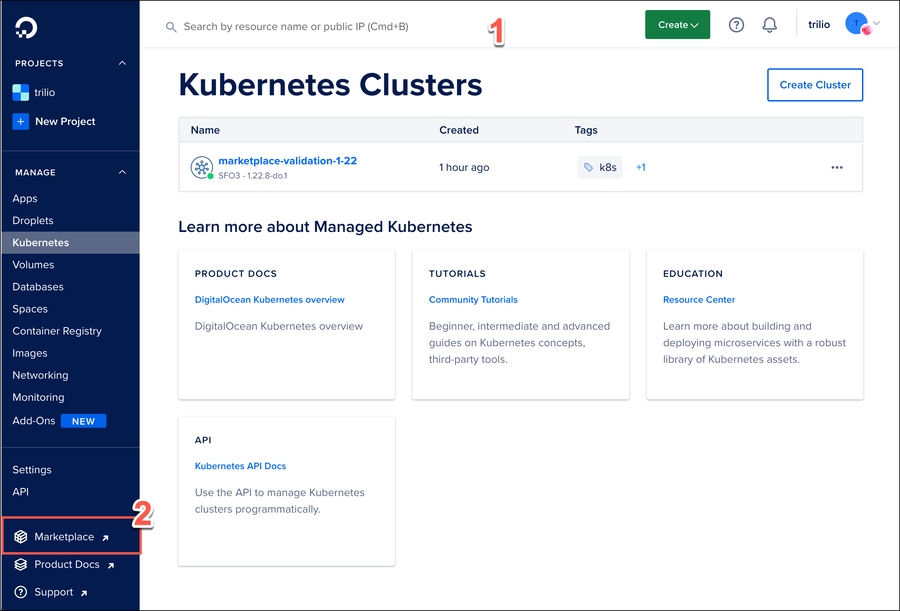
From the left panel menu of your account home page, click Marketplace.
From the Marketplace home page, start to type 'Trilio' in the search field. The search narrows as you type.
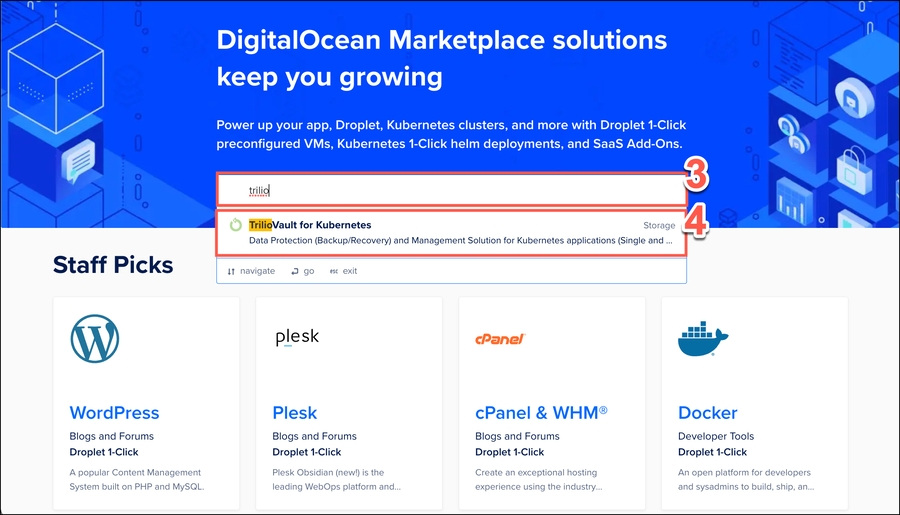
From the search results, click Trilio for Kubernetes.
From the Marketplace application overview page, click Install App. Note that this overview page also lists other helpful resources such as support methods, technical documentation, release notes, and video tutorials.

In the window displayed, click the cluster selection dropdown, and then select either an existing DOKs cluster, or create a new cluster if you do not have one.
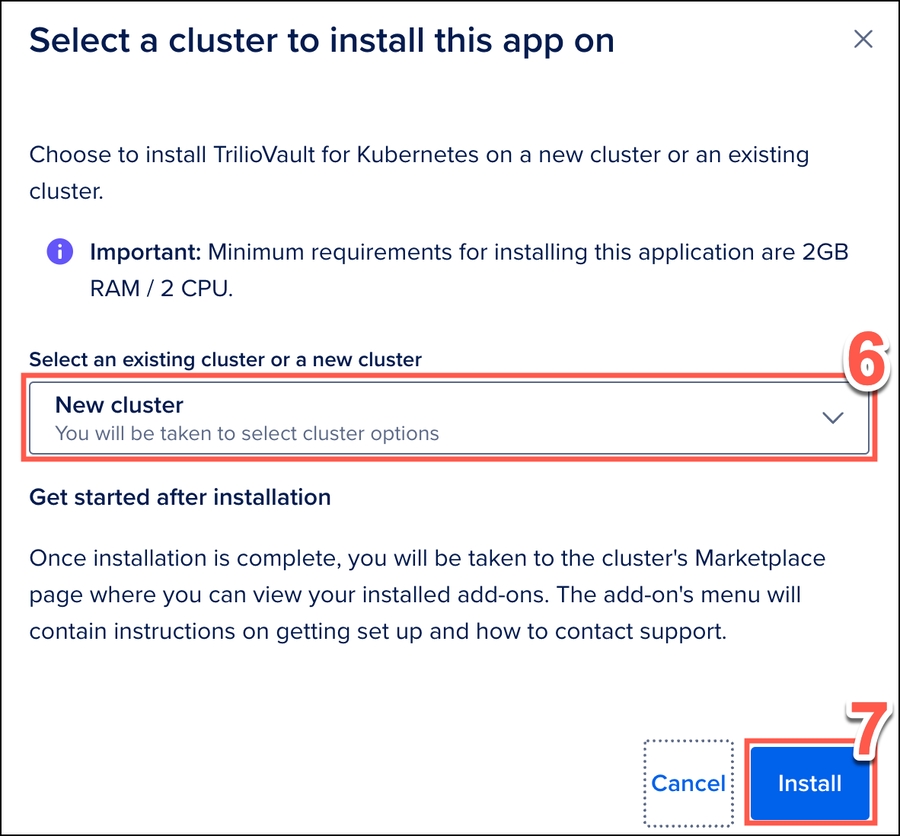
Click Install.
You should see the spinning installation symbol appear.

After installation, ensure that the installation is successful. From the left panel menu of your Marketplace home page, click Kubernetes. Then click the Marketplace tab and check that Trilio for Kubernetes is successfully installed.
After installation of the Trilio for Kubernetes add-on, it automatically installs the trial license. This license is valid for 30 days with an unlimited number of vCPUs.
Install directly from the DOKS cluster list:
Log into your Digital Ocean Cloud account.
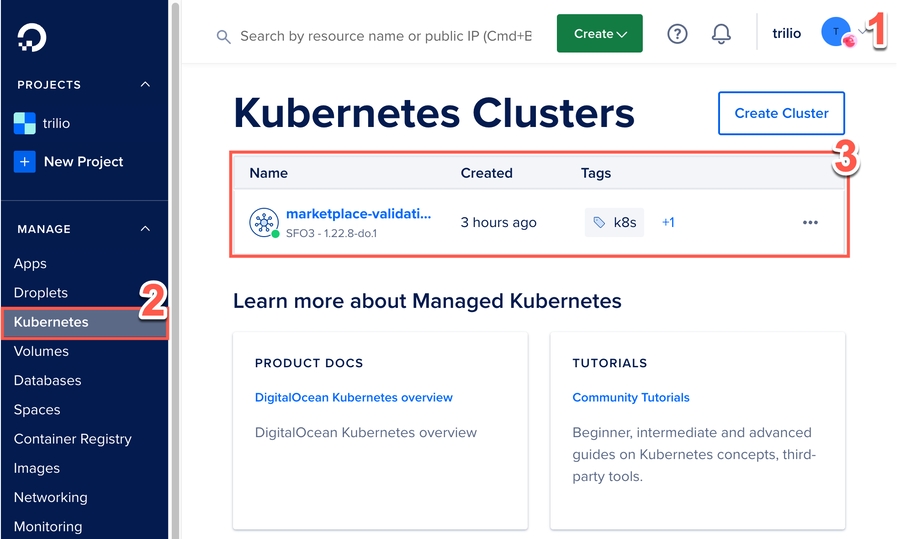
From the left panel menu of your account home page, click Kubernetes.
From the page displayed, select a cluster from the Kubernetes cluster list. In the example in the screenshot, only one cluster is listed.
From the page displayed, select the Marketplace tab.
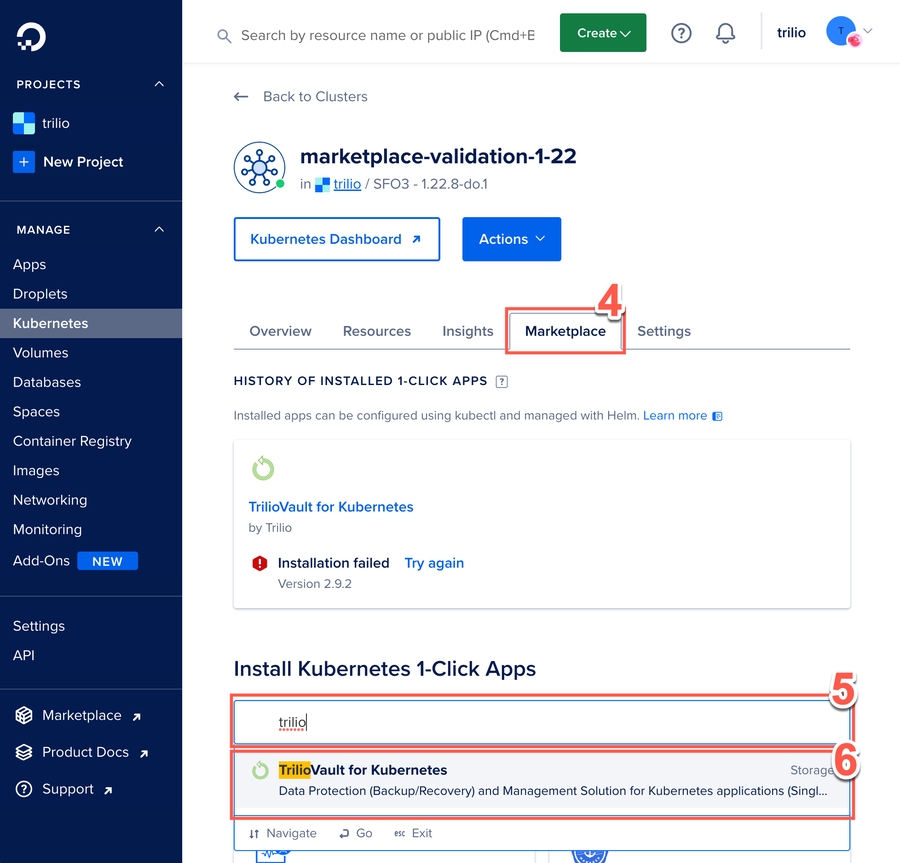
From the Marketplace tab page, start to type 'Trilio' into the search field. The search narrows as you type.
From the filtered search results, click Trilio for Kubernetes.
On the Trilio for Kubernetes application tile, click Install.
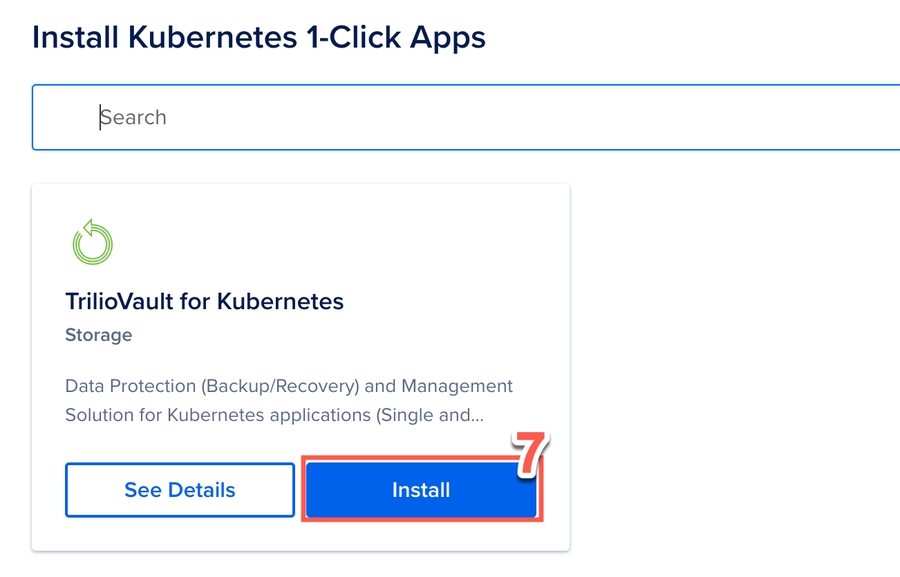
A confirmation pop-up window displays, reminding the user of minimum installation requirements. Click Install to proceed.
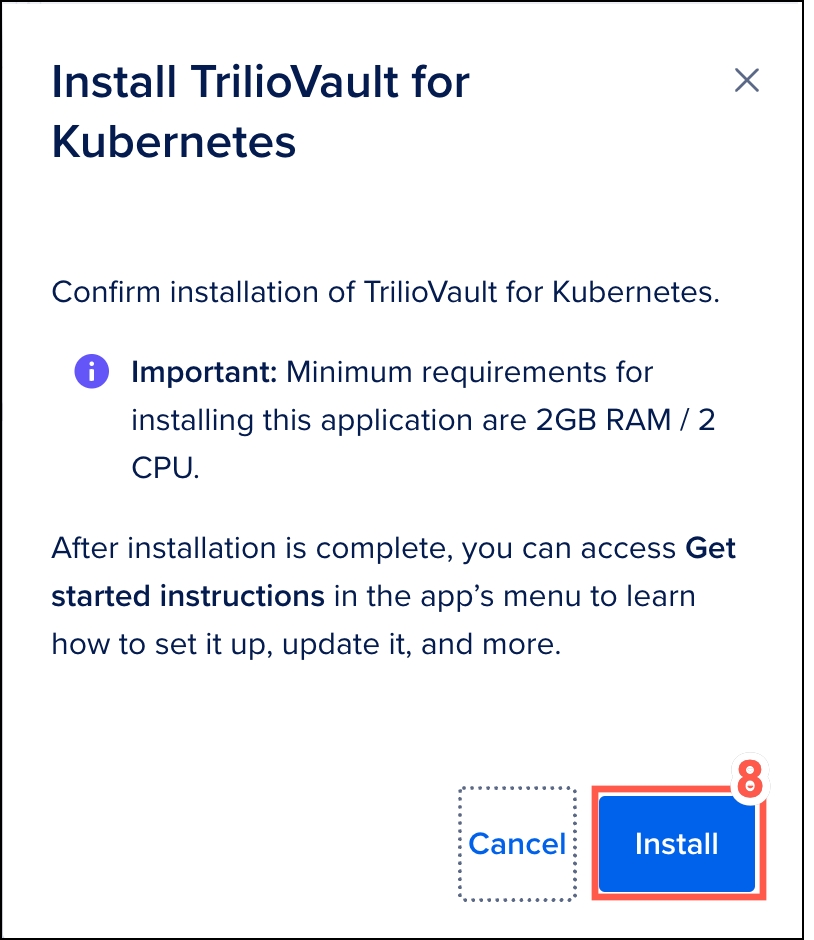
A visual display indicates that the installation is progressing.
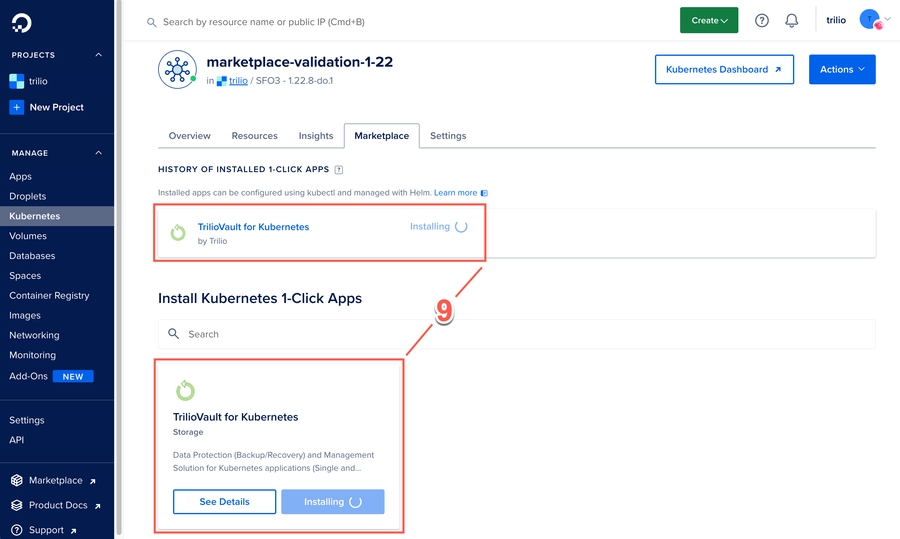
After installation, ensure that the installation is successful. From the left panel menu, click Kubernetes. Then click the Marketplace tab and check that Trilio for Kubernetes is successfully installed.
After installation of the Trilio for Kubernetes add-on, it automatically installs the trial license. This license is valid for 30 days with an unlimited number of vCPUs.
Last updated