Rancher Navigation Links for Trilio Management Console
This page describes the step-by-step instructions to create a Navigation Link for the T4K Management Console on the Rancher Management Console.
Users can create a Navigation Link on the Rancher Management Console to redirect a URL of any application deployed on the Kubernetes cluster.
The are two way to place the NavLink on the Rancher UI. 1. Create a standalone T4K UI NavLink on the left panel 2. Create a NavLink under a group and the Group will be placed on the left panel
Here are the instructions to create a Navigation Link (NavLink):
1. Create a standalone T4K UI NavLink on the left panel:
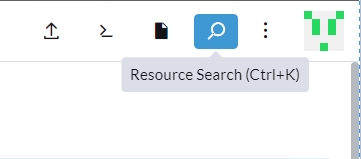
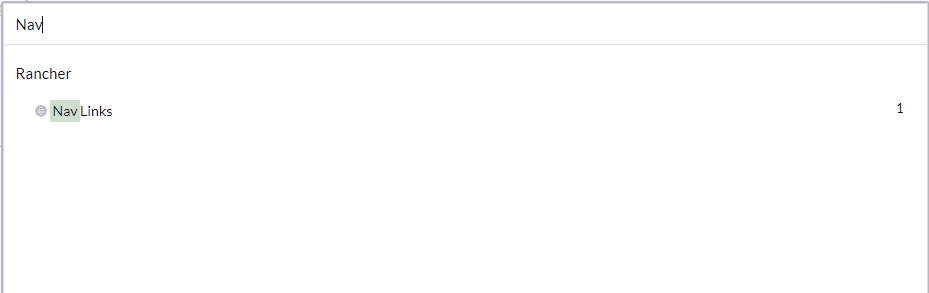
apiVersion: ui.cattle.io/v1
kind: NavLink
metadata:
name: triliovault-for-kubernetes-management-console
spec:
description: T4K Management Console
iconSrc: null
label: T4K Management Console
toURL: http://k3s-rke2-tvk.demo.trilio.io:31616/In above yaml snippet:
metadata.name: Name of the NavLinkspec.description: Description of the NavLinkspec.iconSrc: Image or icon of the branding logo of the application or the companyspec.label: The label of the URL to be visible on the Rancher UIspec.toURL: Complete URL of the application to be redirected to. The host name isk8s-triliovault-minioningress hosts URL. The port is theNodePortof thek8s-triliovault-ingress-gatewayservice.
In above yaml, user can also provide service object information instead of toURL. For the details check the Rancher documentation
Copy the above yaml and create the new NavLink.
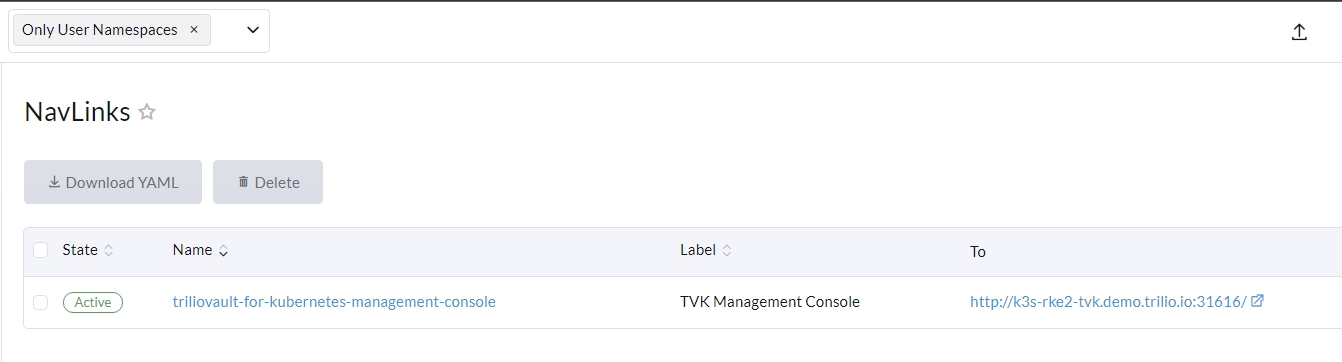
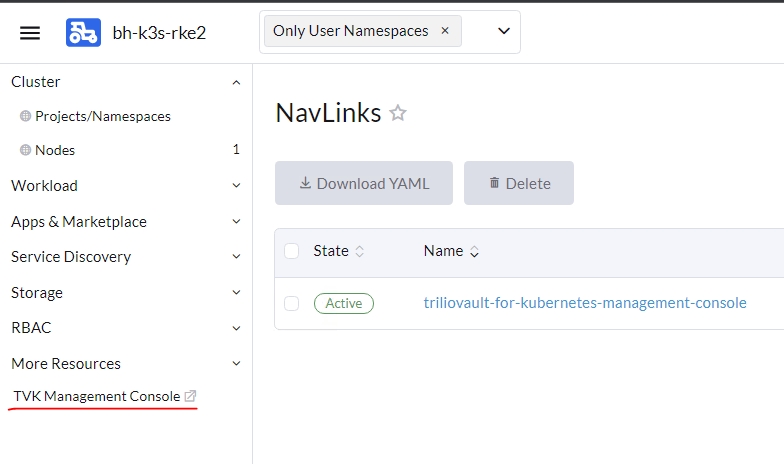
2. Create a T4K UI NavLink under a group
Users can place the T4K UI URL under a group and then access it from the group dashboard:
apiVersion: ui.cattle.io/v1
kind: NavLink
metadata:
annotations:
key: triliovault-for-kubernetes-management-console
labels:
key: tvk-management-console
name: tvk-mgmt-console-image
spec:
description: T4K Backup & Restore Management Console
group: Monitoring DashBoards
iconSrc: <Copy the base64 encoded image and paste here>
label: T4K Management Console
toURL: http://k3s-rke2-tvk.demo.trilio.io:31616/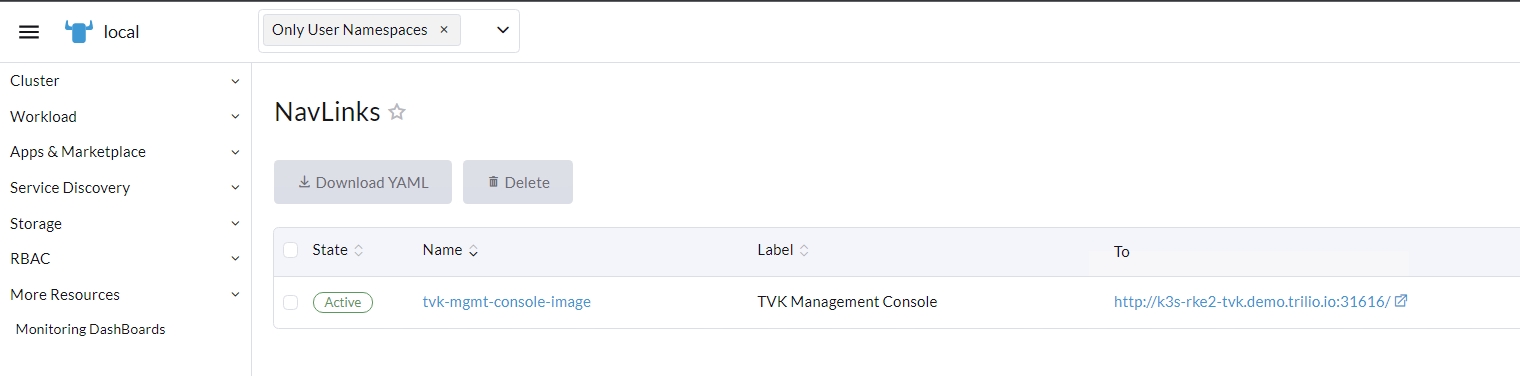
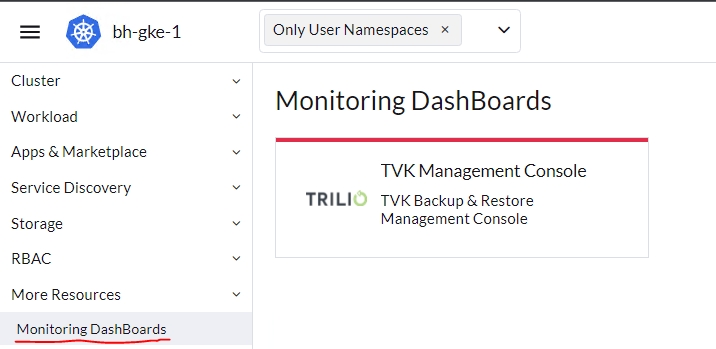
Once the user clicks on the NavLink, it will be redirected to the T4K UI.
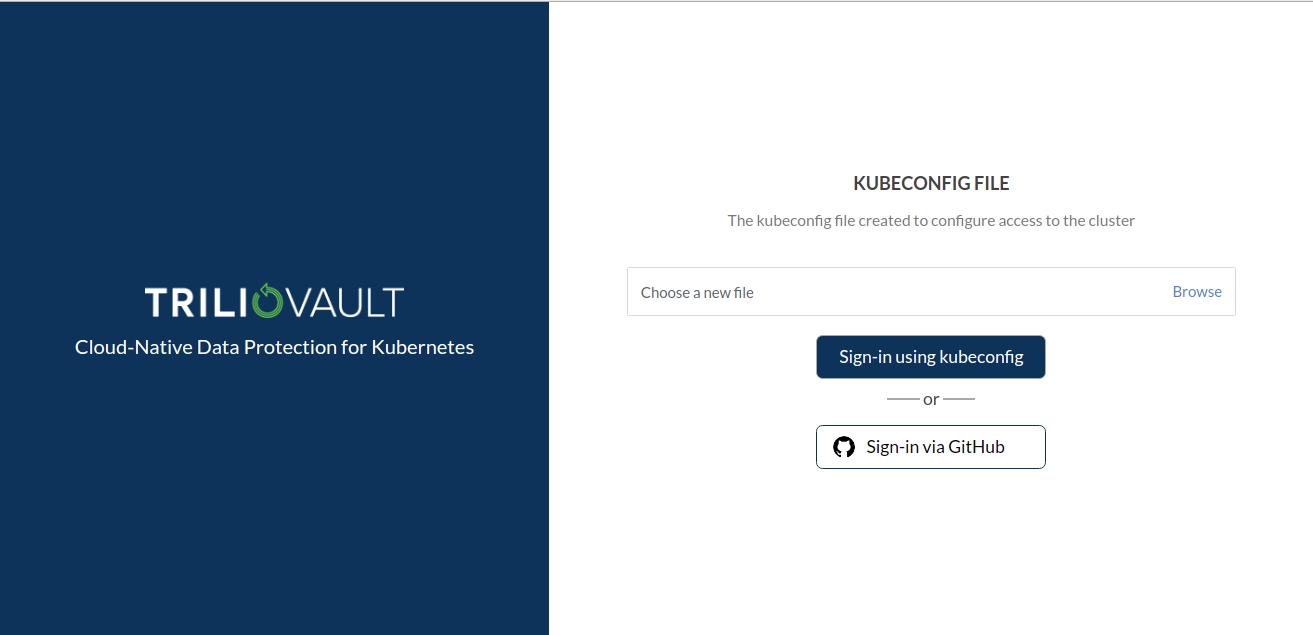
For more information you can follow the documentation from Rancher as well.
Was this helpful?